Do you Want to Know How To Add Facebook Pixel To Shopify Store?
One of the best aspects of running an online store these days is that even small and medium-sized store owners can easily access data about their existing and/or potential customers. All you need are the right tools, one of which is the Facebook Pixel.
What exactly is the Facebook Pixel?
The Facebook pixel is a piece of code that you place on your website to measure the effectiveness of your advertising by analyzing the actions people take on your website. To get confirmation that your ads will be displayed to the right audience you can use pixel.
Why is it necessary to integrate Facebook Pixel into a Shopify store?
You can build better-targeted audiences and ensure that your ads are shown to the right people if you can track the actions on your store. This means you'll have a higher chance of making a sale!
How does the Facebook Pixel function?
Facebook Pixel is a snippet of code that is loaded — or fired — whenever someone views the content on your landing page or website. The pixel tracks the following to match your website visitors to Facebook/Instagram users.
HTTP headers include IP addresses, web browser information, page location, document, referrer, and the user of the website.
Pixel-specific information includes the Pixel ID and the Facebook Cookie.
Button Click Data: the buttons that a visitor clicks, their labels, and the pages that the visitor opens by clicking the buttons.
Optional Values: You can also use Custom Data events to track conversion value, page type, and so on.
Form Field Names: email, address, quantity, and so on, for use when making a purchase.
Including the Facebook Pixel in your Shopify store
You can integrate the Facebook Pixel into your website through Shopify or Facebook's Events Manager.
Add your Pixel ID to the preferences of your Shopify store.
To begin, navigate to Facebook's Events Manager and copy your Pixel ID.
Go to your Shopify dashboard > Online Store > Preferences to add your Facebook Pixel ID to your Shopify store's preferences.
Complete the “Facebook Pixel ID” field by Pixel ID.
To save the changes, click "Save."
Using the Shopify integration to implement the Facebook Pixel
Go to the Event Coordinator.
Choose your Pixel.
Select “Continue Pixel Setup” for “Use a Partner”
Note: If you've already installed your Pixel on another website, you can connect it to your Shopify store by going to the Events Manager and selecting "Partner Integrations" from the left-side menu.
Choose "Shopify" from the list of partner integrations.
Follow the setup instructions on the screen.
How to Modify or Remove Pixels from a Shopify Store
When you want to add a different Pixel to your Shopify store, or if you decide to part ways with Facebook and remove Pixel tracking entirely, you can do so in four simple steps:
Navigate to your Shopify admin.
Click Online Store in the right-hand menu, then Preferences.
A window can be found in the window on the right. Locate Facebook Pixel and select Change.
If you want to get rid of it, click Delete, then Save.
Facebook Pixel standard events for Shopify
The visitor activities captured by the Pixel assist you in understanding how they interact with your store. These activities include everything from landing on your store to interacting with products to checking out.
Add To Cart: Records information about visitors who add products to their shopping carts.
Add Payment Info: This event is triggered when a visitor enters payment information during the checkout process.
Initiate Checkout: Tracks the activities of visitors who click the checkout button.
Purchase: Tracks when customers finish a purchase and view the "Thank You" page in the checkout flow.
Search: Tracks information about visitors who use the store's search function to find information or products.
View Content: Tracks visitor activity on store pages such as product pages.
Installing a Facebook Pixel on your Shopify store is critical for Facebook ad success. You now understand that it is not a difficult process.
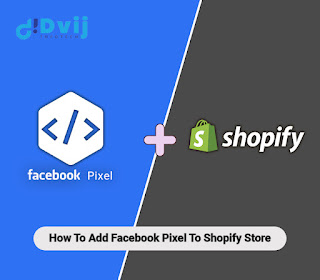


Comments
Post a Comment